Known for its security features, ProtonVPN is one of the most well-known VPN services available. Installing ProtonVPN directly from the Amazon App Store is an option if you’d want to utilize it on your Firestick device. The majority of consumers’ preferred VPN for Firestick is this particular service.
How to install Proton VPN on Amazon Fire TV
The ProtonVPN app is free to download and install from the Amazon App Store
1. You can press the microphone button on your remote control to perform a voice search for Proton VPN, but in our tests, this method proved unreliable.
Alternatively, go to Find → Appstore…
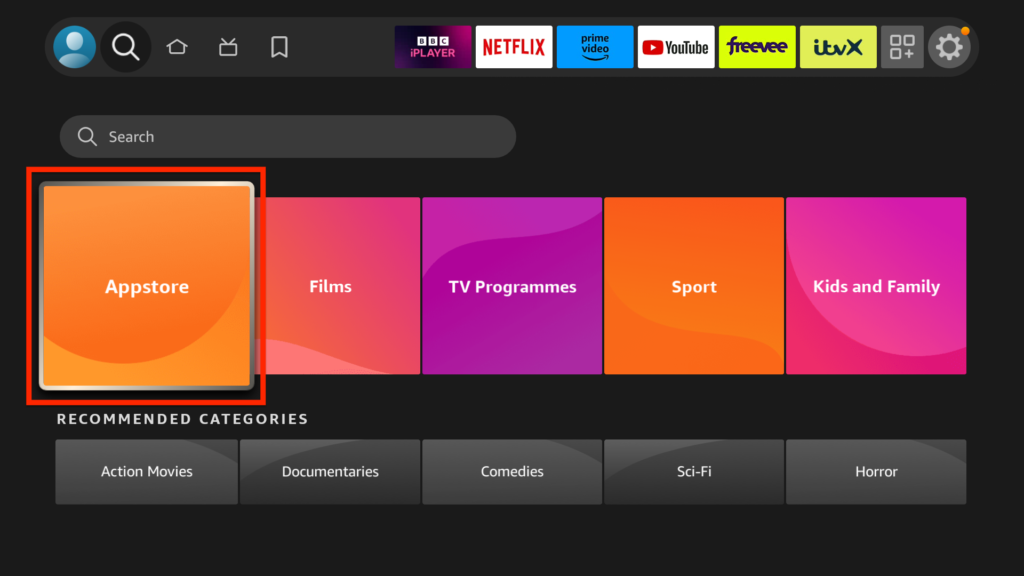
2. Select Search. Then enter ProtonVPN and find the app.
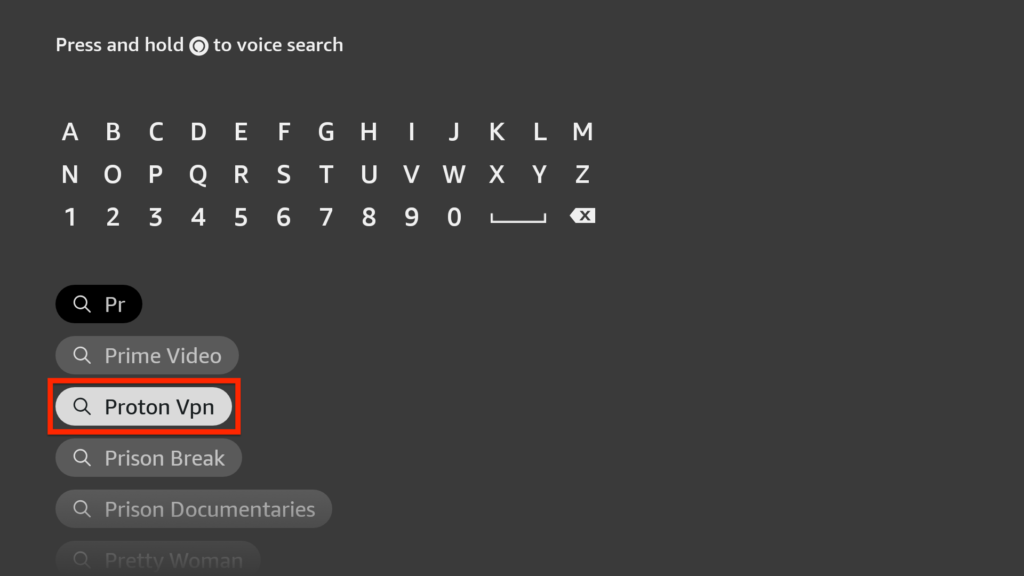
3. Select the Proton VPN app from the search results.
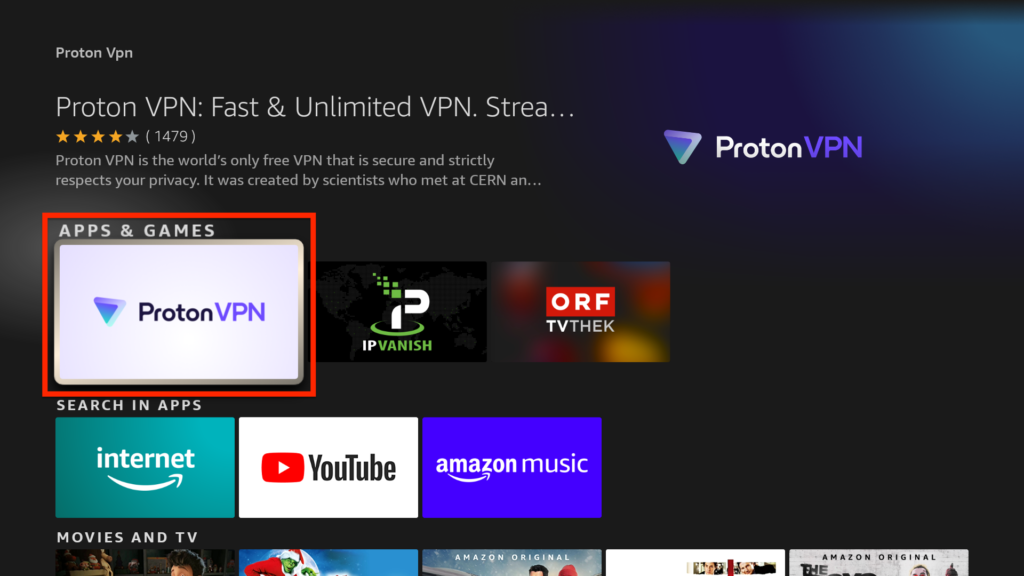
4-Click the Get button to start the app’s download and installation.
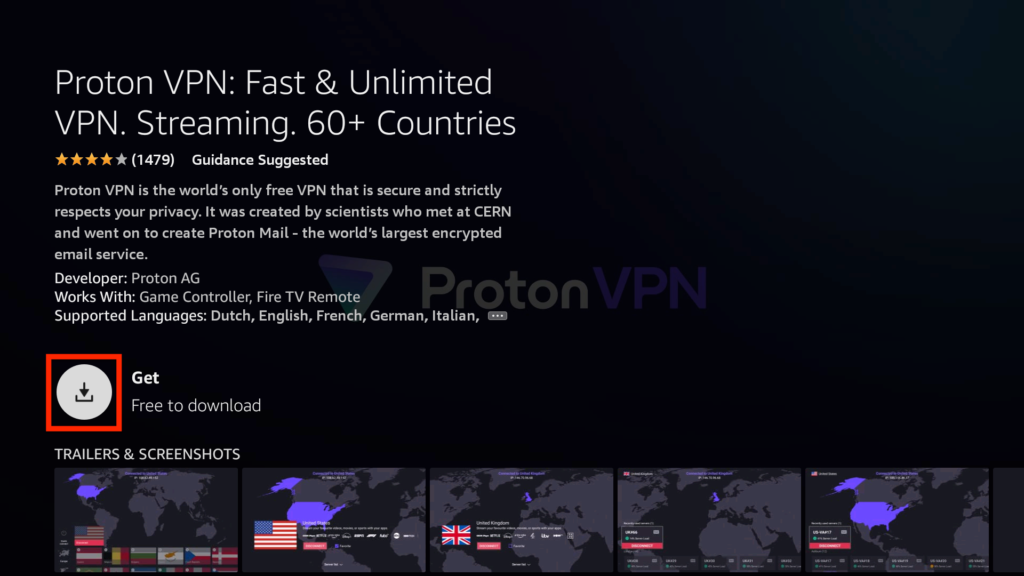
5. Open the app
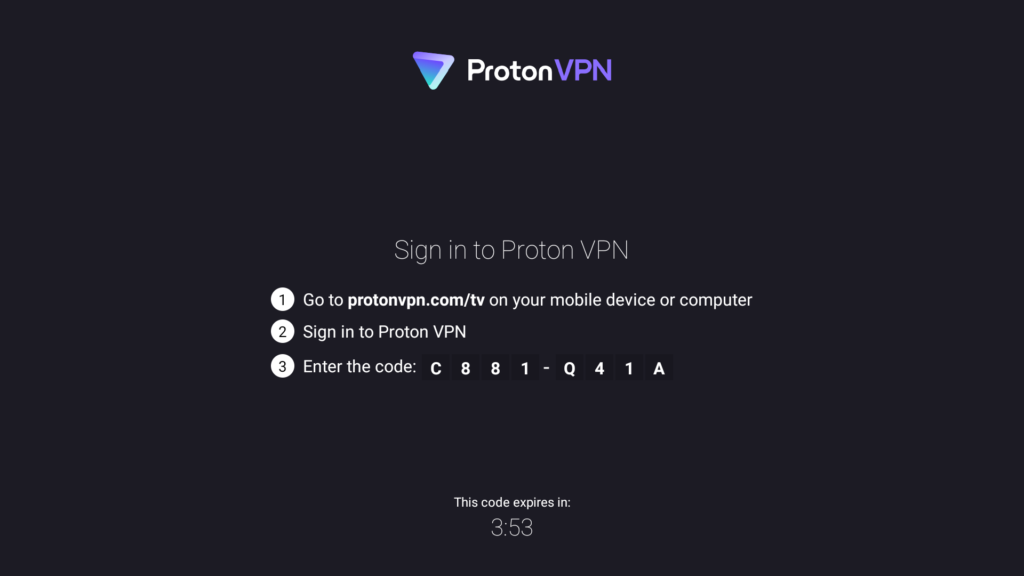
6. Now you will need to create a free account on the official website of the application: https://account.protonvpn.com/signup/
7- Click on sign up for Free
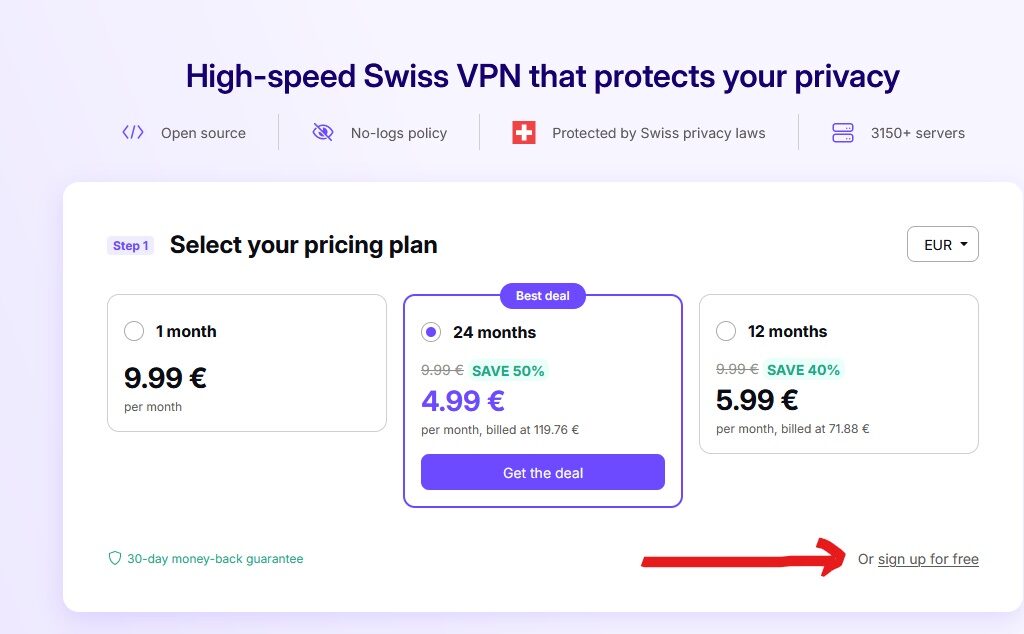
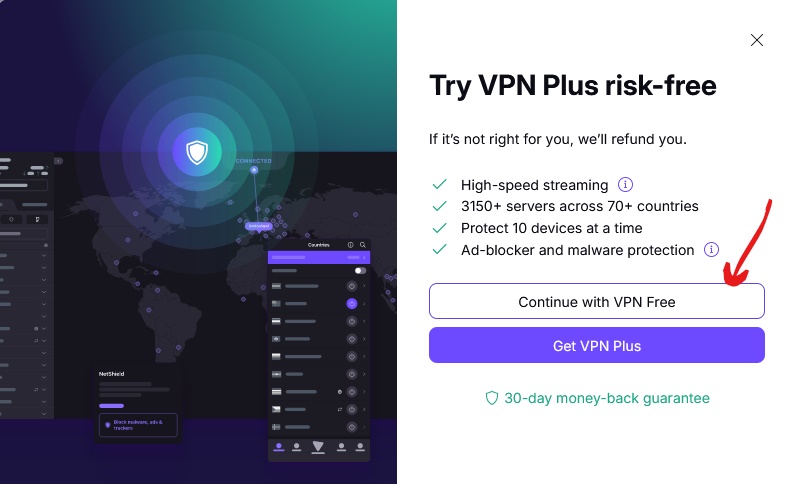
8. Enter your email, or you can use a temporary email, then click Start using Proton VPN
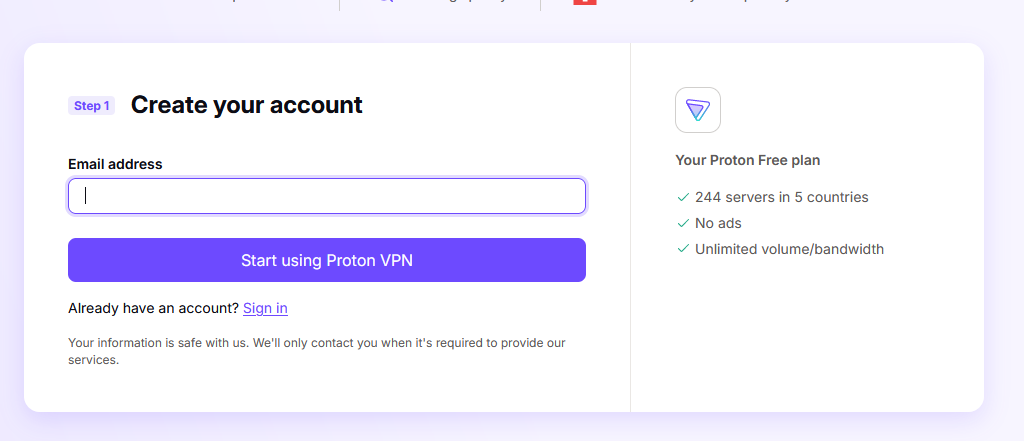
9-Now that we have created an account for the application, enter the following link: https://account.protonvpn.com/tv and write the code that appears on your TV on it.
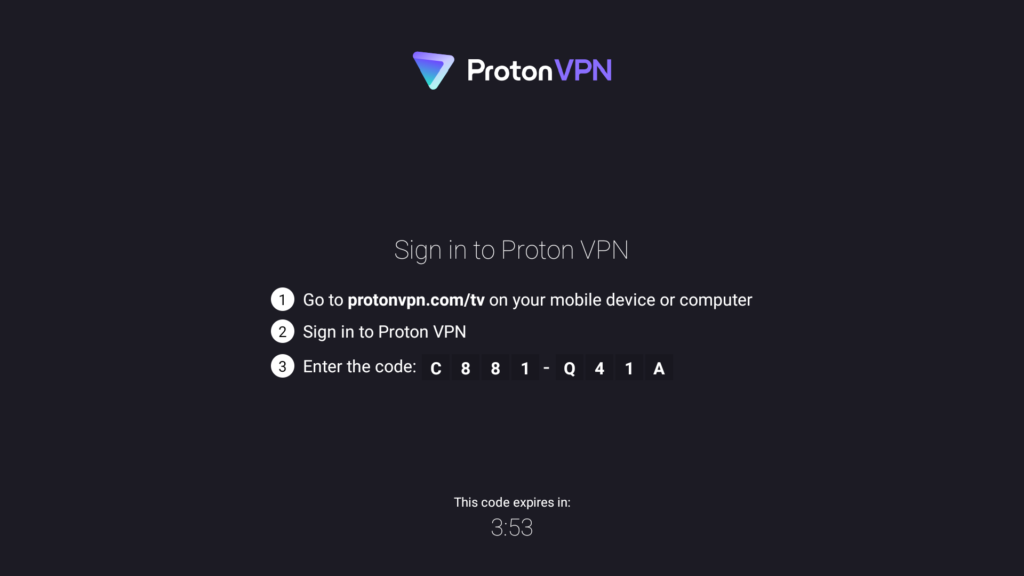
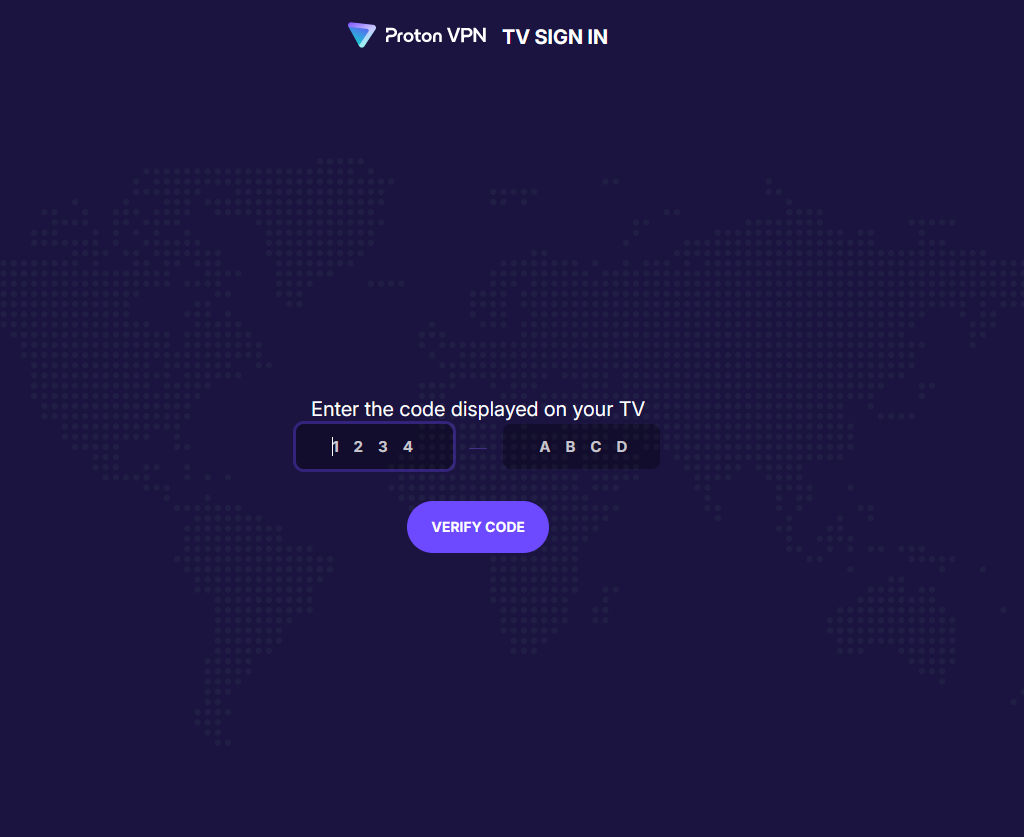
10- Click on Verify Code button, it will automatically connect to your TV.
11- Select a country and tap Connect to start using the ProtonVPN app.
12. If you wish to stop using the VPN, just click on the Disconnect button.
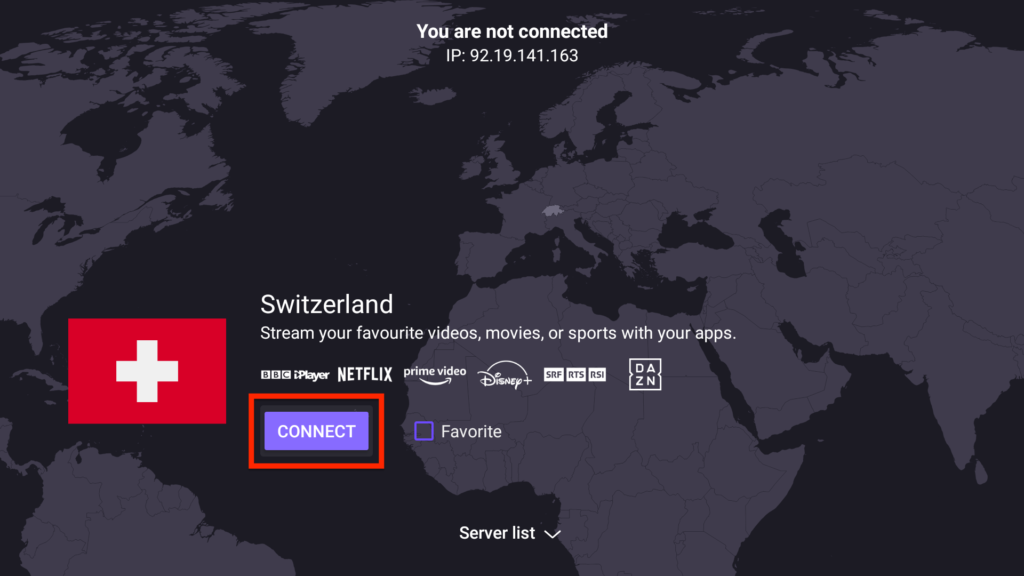
How to Fix ProtonVPN Not Working on Amazon Fire TV
Sometimes, due to unexpected technical glitches, the ProtonVPN might stop working on your device. Luckily, you can resolve those issues by following the necessary troubleshooting steps.
1. If the VPN works slowly, check the internet connection on your Firestick is stable.
2. Update the ProtonVPN app and try using the service.
3. Try connecting to other servers, if the default server you have connected stops working.
4. Check whether the subscription has expired If so, purchase the premium plan and try again.
5. Delete the ProtonVPN app cache and data.
6. Restart the Fire TV and try connecting to the desired server.
7. Upgrade Firestick to the latest version and check the app
Gift
Experience our 24-hour trial to explore our service and gauge its alignment with your expectations. Throughout this trial period, you’ll enjoy complete access to all features and channels available in our subscription service. For any inquiries or assistance, our dedicated customer support team remains at your disposal. Don’t hesitate! Click here now to claim your free trial.

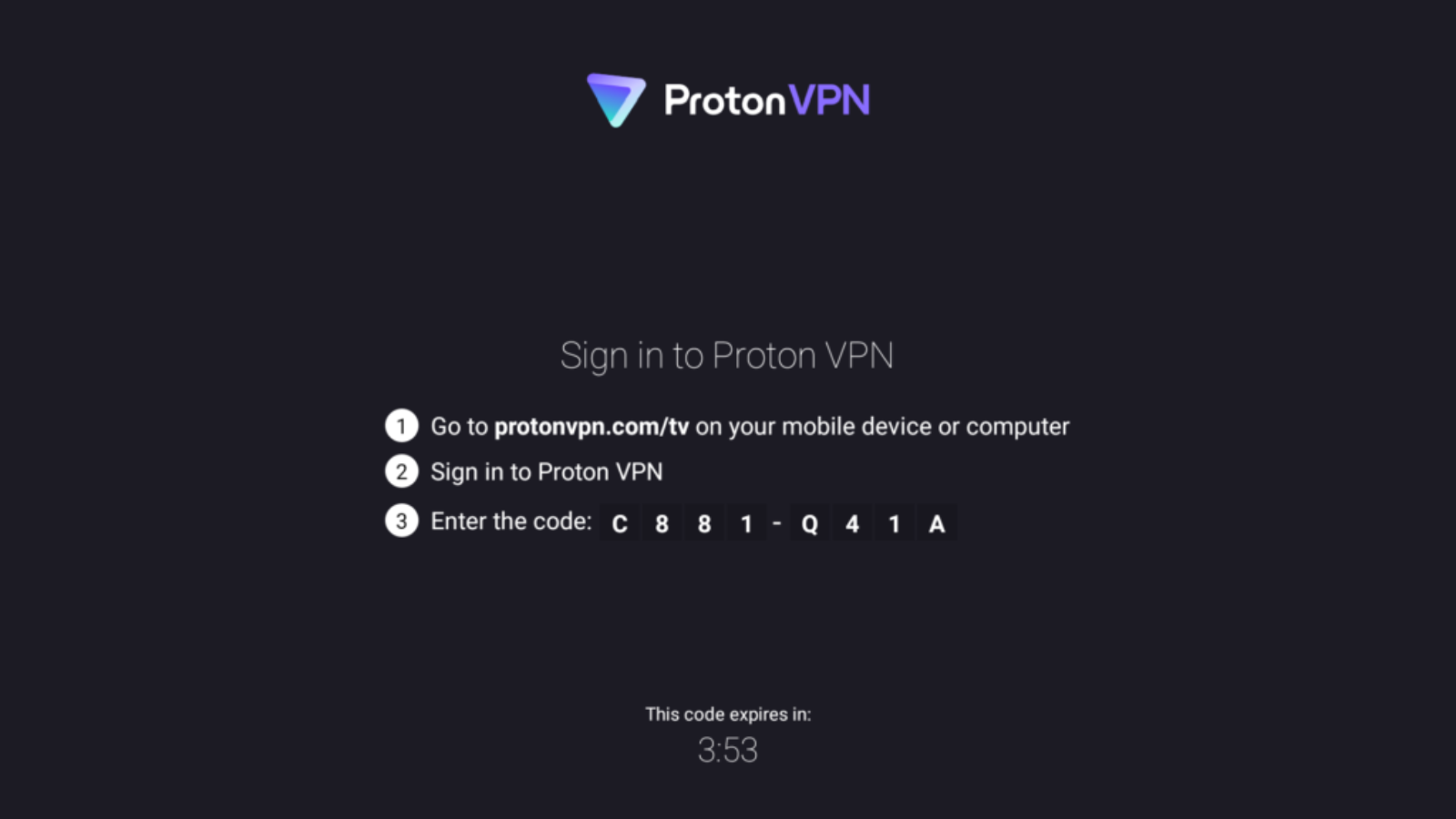
Add a Comment