Introduction to Duplecast IPTV Player
The Duplecast IPTV player is an innovative and state-of-the-art media player specifically created for smart TVs. With its advanced features and functionalities, it stands out as a top-notch choice for IPTV enthusiasts. The player boasts a sleek and modern user interface, ensuring a visually appealing and user-friendly experience. Additionally, it offers lightning-fast channel switching, allowing users to seamlessly navigate through their favorite content.
Moreover, Duplecast provides a customizable theme, enabling users to personalize their viewing experience. It is compatible with a wide range of devices, including Samsung TVs under Orsay and Tizen, as well as LG TVs running webOS and Netcast. This compatibility ensures that users can enjoy their favorite IPTV channels without any hassle or compatibility issues. Overall, Duplecast guarantees a smooth and uninterrupted viewing experience for all users.
Table of Contents
How to install Duplecast IPTV Player on Samsung TV and LG TV
Are you looking to enhance your TV viewing experience with the Duplecast IPTV Player application? With its user-friendly interface and a wide array of features, installing Duplecast on your Samsung or LG TV is a straightforward process. Follow these simple steps to get started:
1. Accessing the Store :
- First, ensure that your Samsung or LG TV is connected to the internet.
- Navigate to the respective app store on your TV. For Samsung TVs, access the Samsung Smart Hub. For LG TVs, head to the LG Content Store.
2. Search and Install:
- Use the search function within the app store to find the Duplecast IPTV application.
- Select the application from the search results and proceed to install it on your TV.
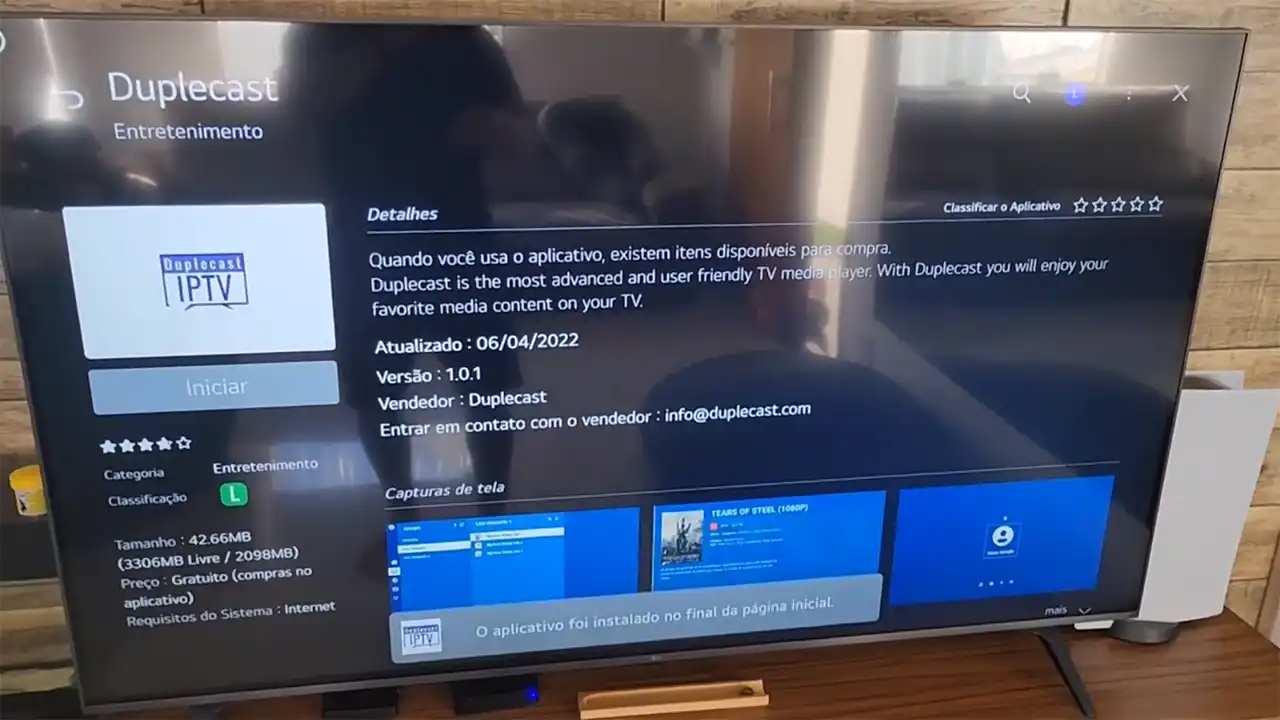
3. Opening the Application:
Once installed, open the Duplecast application from your TV’s application menu.
4. Initial Setup:
Upon opening the application, a welcome page will appear. Click on the “Start” button to proceed.
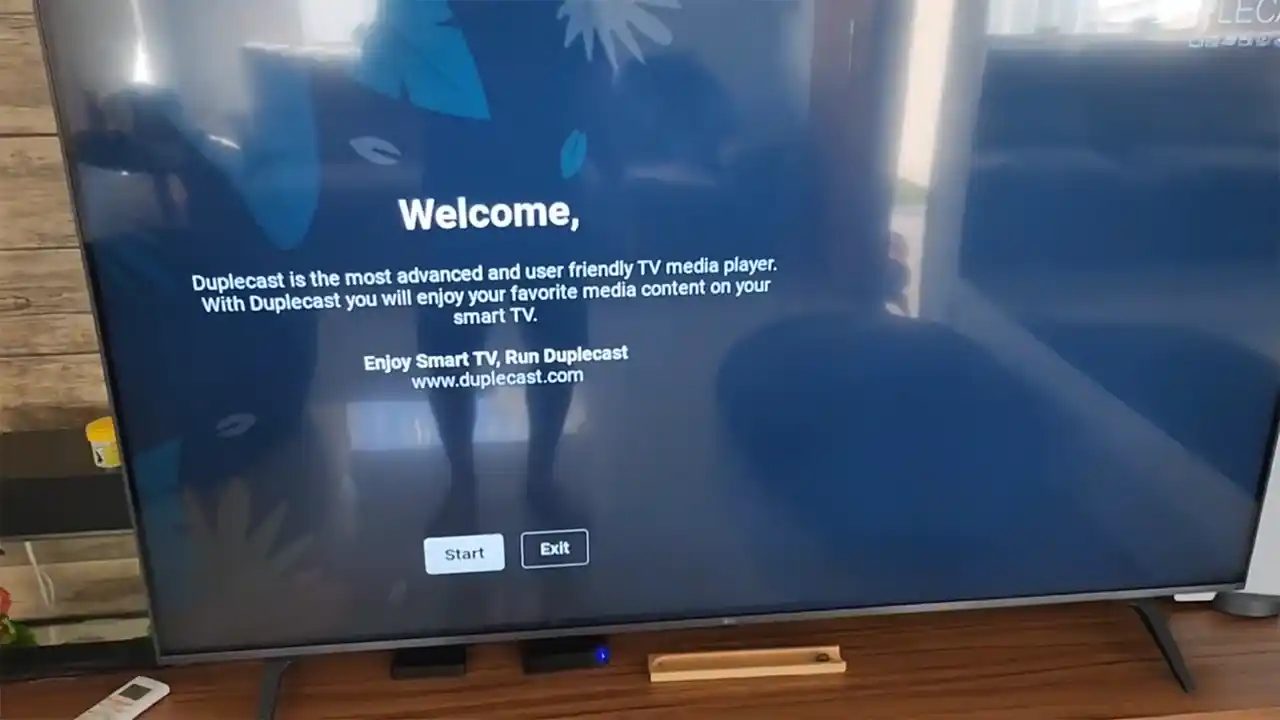
5. Language Selection:
The application will prompt you to choose your preferred language. Select your desired language and click “Next” to continue.
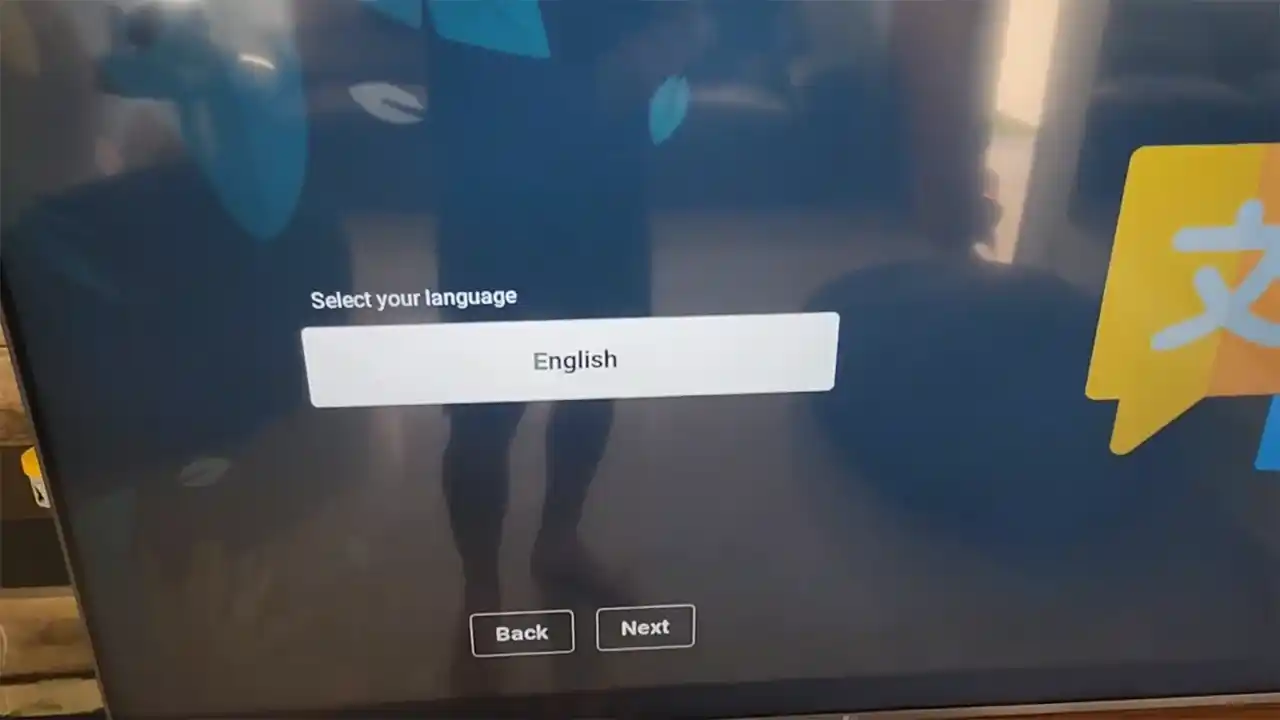
6. Country Selection:
Enter your country as requested by the application and proceed by clicking on “Next.”
7. User Agreement:
Review the user agreement presented by the application. If you agree, click on “Next” to proceed.
8. Time zone:
Select your time zone from the options provided and click on “Next” to move forward.
9. Appearance Selection:
The application will display two different appearances. Choose the appearance that suits your preferences and click “Next.”
10. Note down your account details:
Once you’ve selected the appearance, the setup process is almost complete.
Your account details will be displayed, including your unique Device ID and Device Key. Make sure to note these down, as they allow you to activate your subscription.
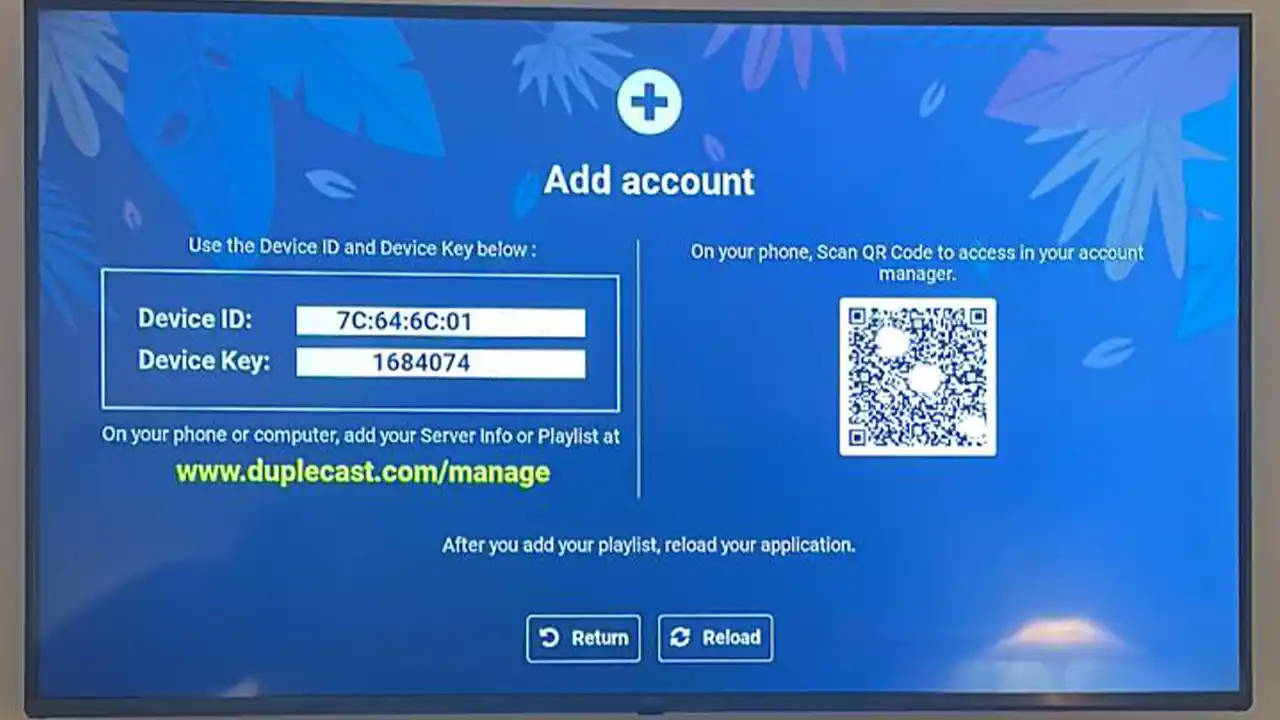
How to add your IPTV subscription M3u to Duplecast IPTV player
Duplecast IPTV player offers an excellent way to enjoy a plethora of content on your Samsung or LG TV. Adding an M3U file to your Duplecast account is a straightforward process, allowing you to access your purchased IPTV service seamlessly. Here’s a step-by-step guide to get you started:
1. Accessing Duplecast Account :
To initiate the process, scan the barcode displayed on your TV using the Duplecast application or visit the official website through Click Here and Enter your Device ID and Device Key then click on Manage Device.
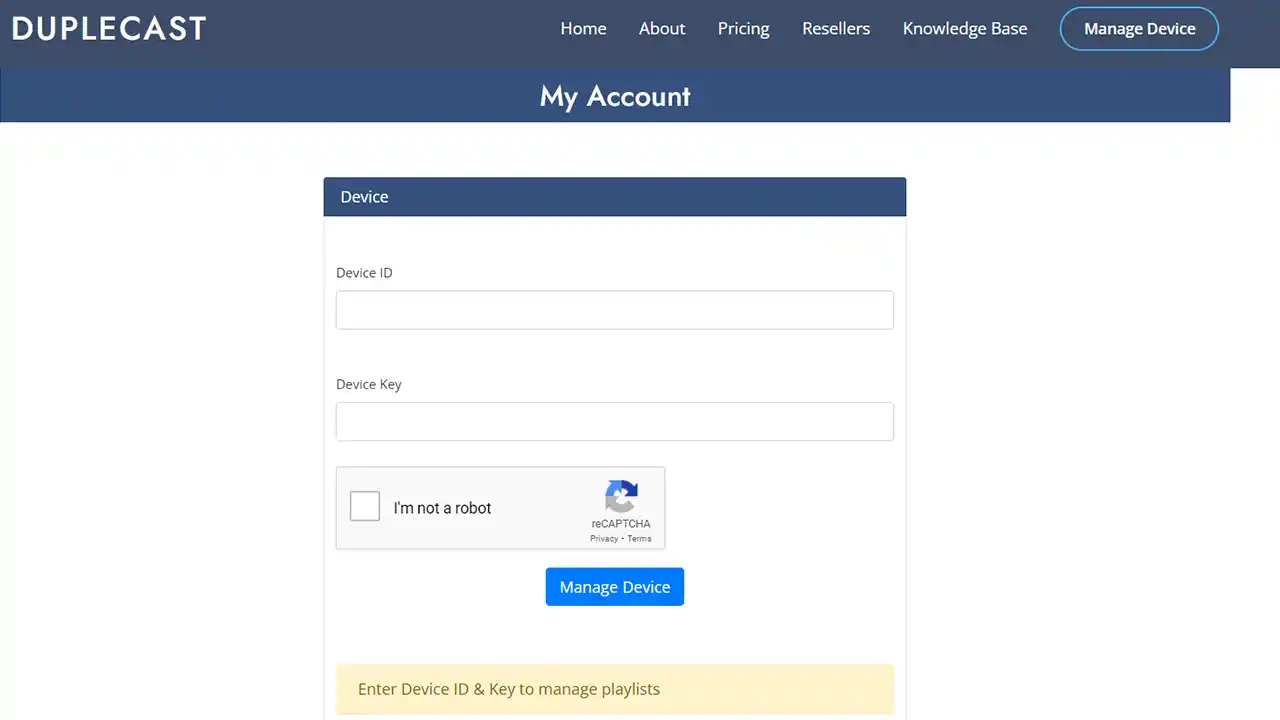
2. Chose “Add Playlist“
After logging into your Duplecast account, locate and click on the “Add Playlist” option.
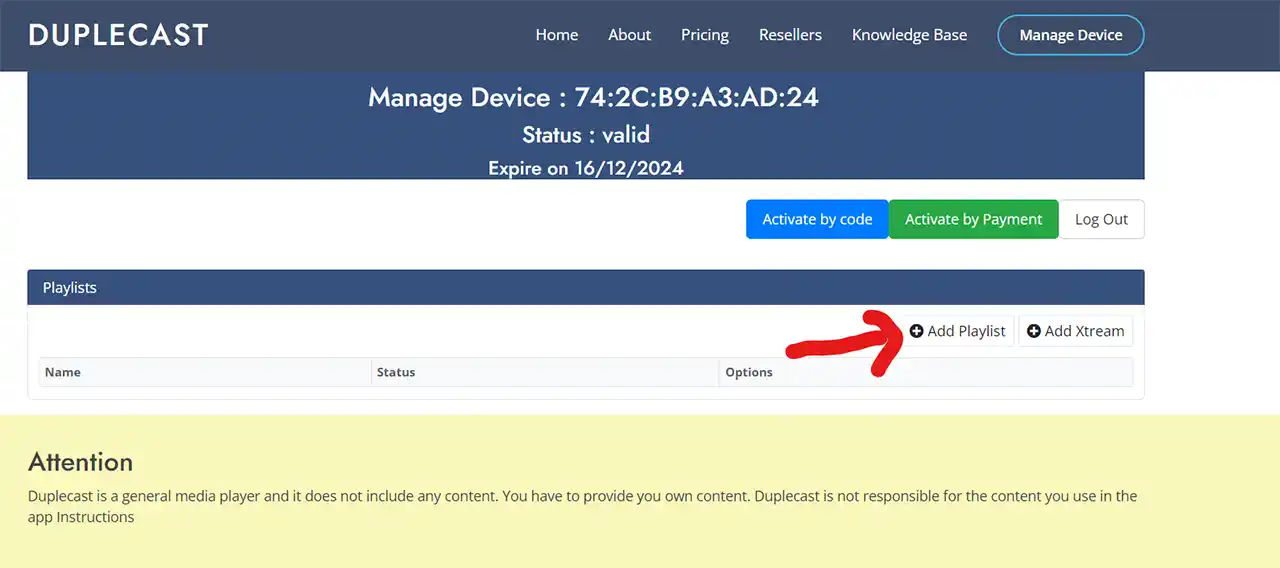
3. Entering Playlist Information:
In the provided fields, you’ll see “Playlist Name” and “Playlist URL” , Choose a name for your playlist in the “Playlist Name” field. It could be any identifier you prefer.
Next, enter the M3U link that you have purchased into the “Playlist URL” box. (If you are looking for an IPTV service, consider trying our reasonably priced service. Click here to access a trial period.)
Once the M3U link is entered, click on the “Save” button to confirm and save the playlist details.
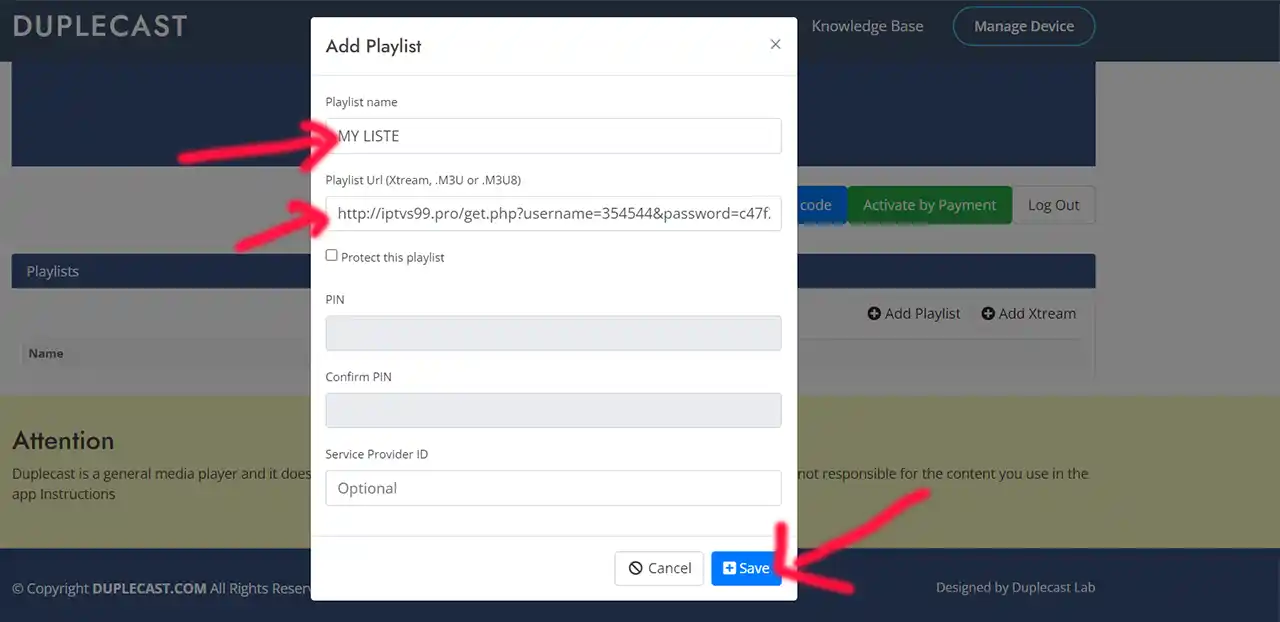
4. Restarting Duplecast Application:
Now, restart the Duplecast application on your Samsung or LG TV,
Upon restarting the Duplecast application on your TV, you’ll find a list bearing the same name as the one you created earlier. Click on this designated list after a few seconds your m3u contents will load and you’ll be able to browse and watch your IPTV subscription channels and video-on-demand library
Congratulations! You have successfully added your M3U file to the Duplecast IPTV application. You can now relish your favorite content hassle-free
How to purchase Duplecast IPTV player activation
While Duplecast is a paid application, it offers a generous 15-day trial period to allow users to experience its capabilities before committing to a subscription. Furthermore, the subscription prices are incredibly affordable, making it accessible to a wide audience at only $3 for a year or $7.5 for three years
When you consider the quality of service and programming provided, Duplecast offers excellent value to meet most budgets. The steps below will guide you through purchasing an activation conveniently online.
Step 1: To initiate the activation process, visit the official application website by clicking here
Once on the website, ensure your Device ID and Device Key are entered correctly for secure access to your Duplecast account
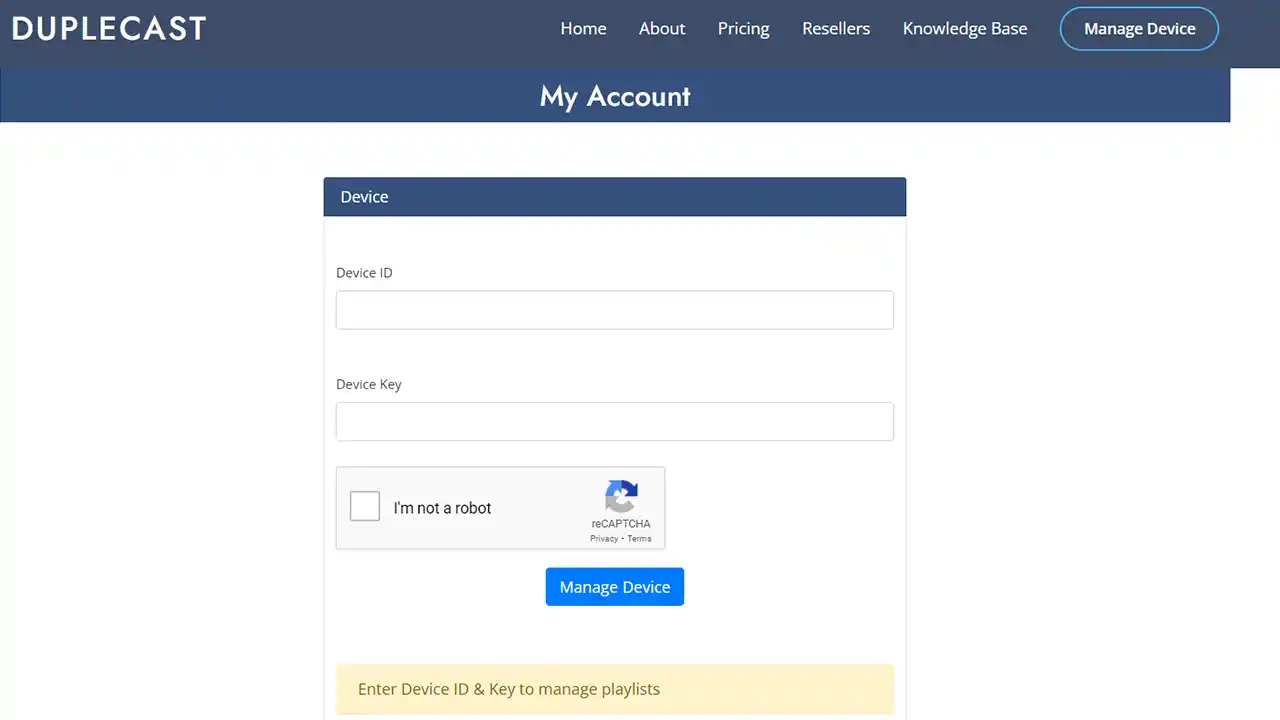
Step 2: After logging into your Duplecast account, locate and click on the “Activate by Payment” option to proceed further.
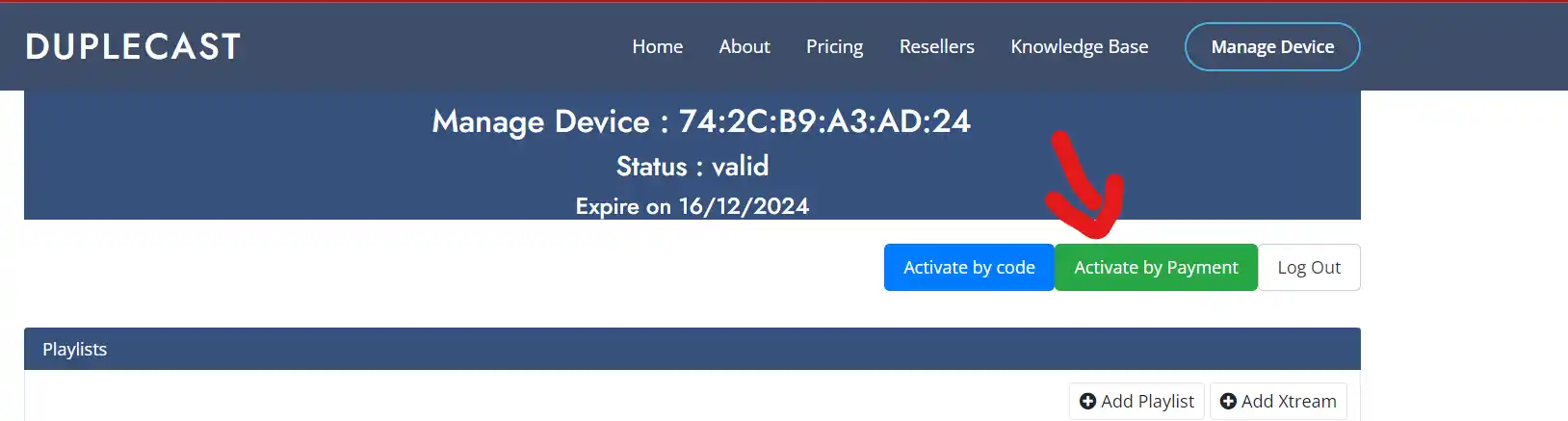
Step 3: Upon selecting “Activate by Payment” option, a page will display two available subscription packages:
- One-Year Subscription: Priced at $3
- Three-Year Subscription: Priced at $7.5
Choose the subscription package that best fits your preferences and requirements. Once decided, click on the “Pay with PayPal” button to proceed to the payment page.
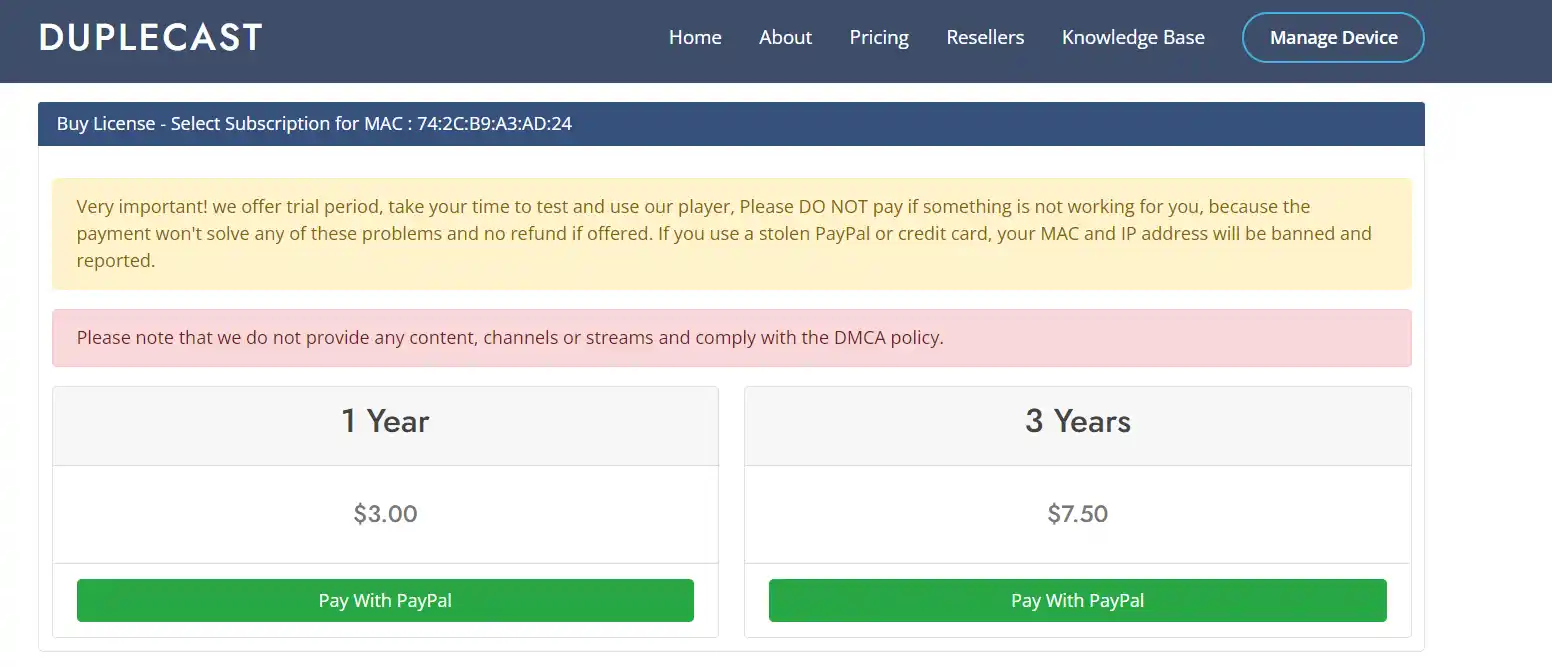
Step 4 : You will be redirected to the PayPal payment gateway, where you can securely complete the transaction by making the payment for the selected subscription package.
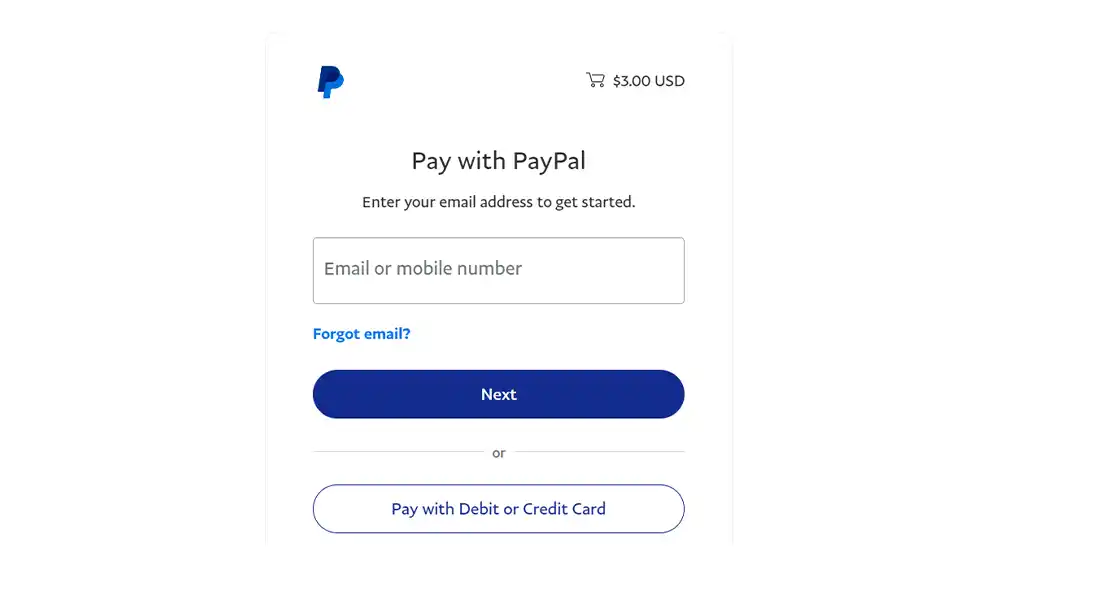
Upon successful payment, your Duplecast IPTV application will be automatically activated. You can now access the full suite of features and content available within the application.
GIFT
We offer a 24-hour trial which allows you to test out our service and see if it meets your expectations. During the trial period, you will have access to all the features and channels that our subscription service offers. If you have any questions or concerns, our customer support team is always available to assist you, So, what are you waiting for Click here to get the free trial
FAQS About Duplecast IPTV player
Is Duplecast a legal player?
Yes, Duplecast operates as a lawful platform, functioning solely as an intermediary without providing any content itself. It serves as an interface for users to manage their own content sources like M3U playlists or link
Is Duplecast Player free?
Duplecast is a paid application. However, it provides a 15-day trial for users to explore its features before requiring a subscription. The subscription options are $3 for a year or $7.5 for three years.
Does Duplecast work on Android or iOS devices?
Duplecast is not designed to work on Android or iOS devices. It primarily functions as an application tailored for Samsung and LG Smart TVs, with no specific versions available for Android or iOS platforms. Therefore, it is not compatible with Android or iOS mobile devices. For accessing Duplecast, users typically utilize Samsung or LG Smart TVs as the supported devices.
Does Duplecast work on Firestick?
Duplecast does not currently function on Firestick devices. Its compatibility is limited to certain TVs, specifically LG and Samsung models. Therefore, users seeking to utilize Duplecast should consider using LG or Samsung TVs, as it is not operational on Firestick devices at present.
Does Duplecast use a lot of internet data?
The volume of internet data utilized by the Duplecast player is notably influenced by the quality of channels or movies accessed. Higher-quality content typically demands increased data for seamless streaming. The greater the quality of the channel or movie, the higher the consumption. For comprehensive insights into data usage concerning different content types like channels, movies, and more, you can explore articles available by clicking Here

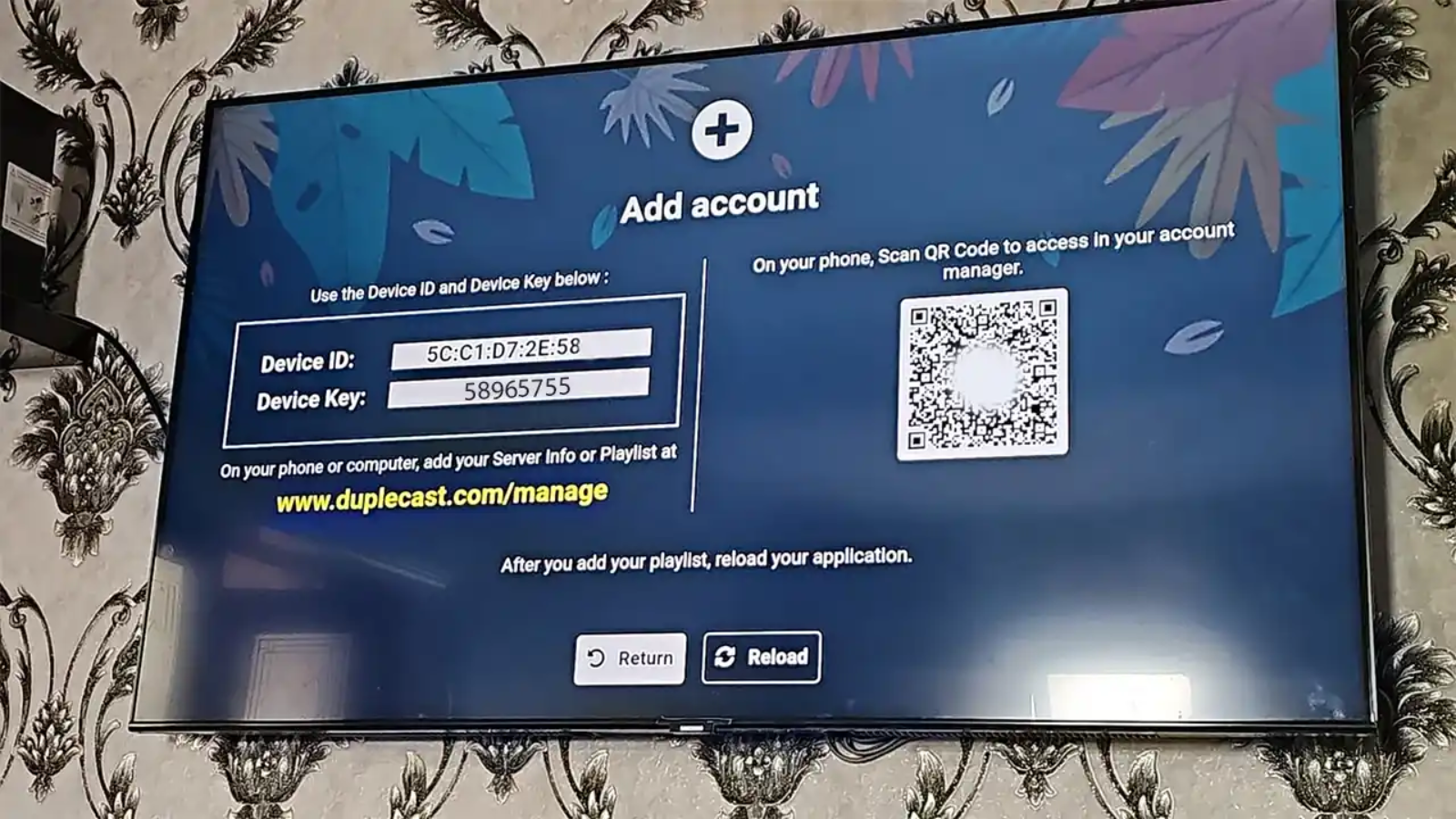
Add a Comment